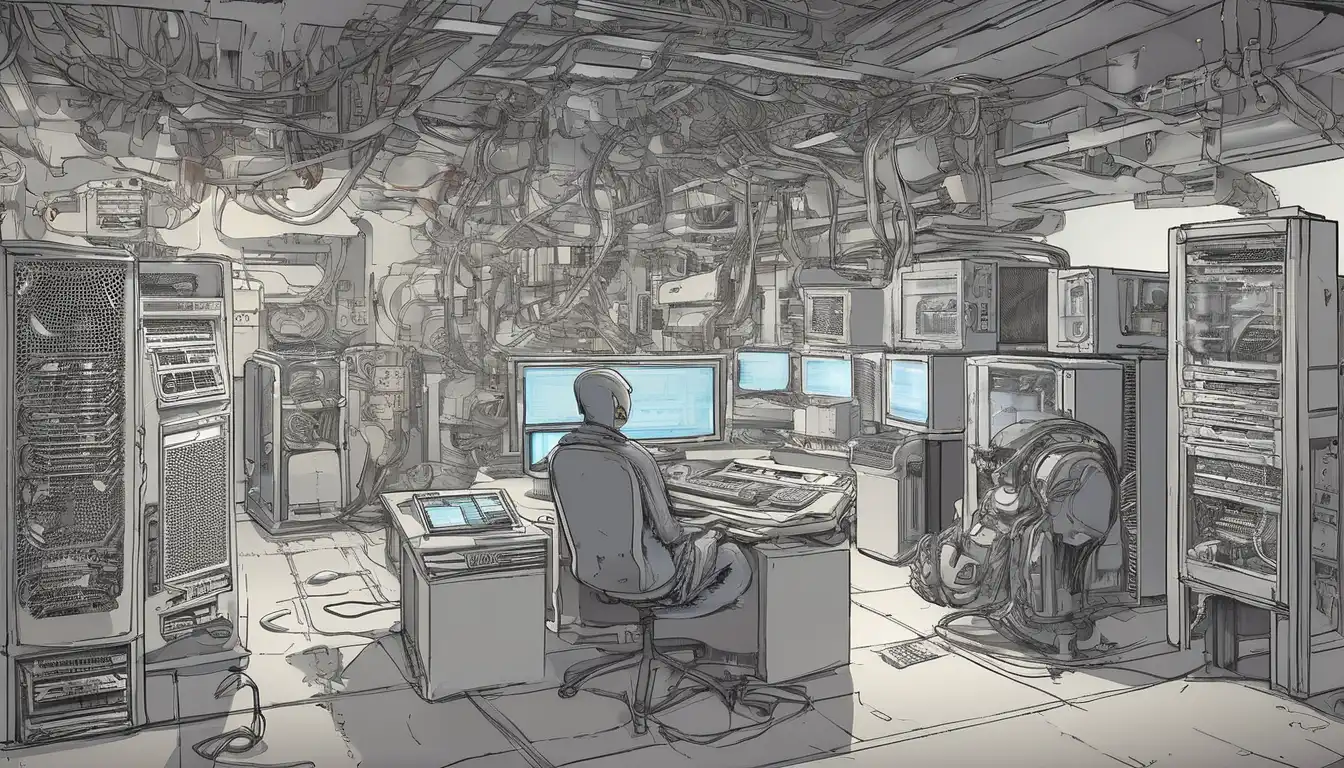Introduction to Computer Component Selection
Building a custom computer can be an exciting but daunting task, especially when it comes to choosing the right components. Whether you're assembling a gaming rig, a workstation for content creation, or a budget-friendly office PC, selecting compatible and appropriate parts is crucial for optimal performance and longevity. This comprehensive guide will walk you through the essential considerations for each major component, helping you make informed decisions that align with your needs and budget.
Understanding Your Needs and Budget
Before diving into specific components, it's essential to define your primary use case and establish a realistic budget. Different applications require varying levels of performance, and understanding your requirements will prevent overspending on unnecessary features or underinvesting in critical areas. Consider whether you'll be primarily gaming, video editing, programming, or using office applications, as each has distinct hardware demands.
Setting Realistic Expectations
When planning your build, research current market prices and performance benchmarks. Remember that technology evolves rapidly, so focus on components that offer the best value for your specific use case rather than chasing the latest and greatest. A balanced approach often yields better results than maxing out one component while neglecting others.
Processor (CPU) Selection Guide
The CPU serves as the brain of your computer, handling all computational tasks. When choosing a processor, consider core count, clock speed, and thermal design power (TDP). For gaming, higher clock speeds typically matter more than core count, while content creation benefits from more cores and threads. Leading manufacturers like Intel and AMD offer various product lines catering to different needs and budgets.
Key CPU Considerations
- Core count and thread count for multitasking capabilities
- Clock speeds (base and boost) for single-threaded performance
- Compatibility with your chosen motherboard socket
- Integrated graphics vs. dedicated GPU requirements
- Thermal performance and cooling requirements
Motherboard Compatibility and Features
Your motherboard determines compatibility with other components and provides the foundation for your system. Choose a motherboard that matches your CPU's socket type and supports your desired RAM speed and capacity. Consider expansion needs, including PCIe slots for graphics cards and storage devices, as well as connectivity options like USB ports and networking capabilities.
Motherboard Form Factors
Different form factors cater to various build sizes and requirements. ATX boards offer the most expansion slots, while micro-ATX and mini-ITX provide compact solutions for smaller cases. Ensure your chosen case supports your motherboard's form factor, and consider future upgrade possibilities when making your selection.
Memory (RAM) Requirements
Random Access Memory plays a crucial role in system responsiveness and multitasking capability. For most modern systems, 16GB represents a solid starting point, while 32GB or more benefits demanding applications like video editing or virtualization. Pay attention to speed (MHz) and latency timings, and ensure compatibility with your motherboard's supported specifications.
RAM Configuration Tips
- Install memory in dual-channel configurations when possible
- Match RAM speeds to your CPU and motherboard capabilities
- Consider future upgrade paths when selecting capacity
- Check clearance with your CPU cooler if using large heat spreaders
Graphics Card (GPU) Considerations
The graphics card significantly impacts gaming performance and acceleration for creative applications. When selecting a GPU, match its capabilities to your monitor's resolution and refresh rate. Consider VRAM capacity for high-resolution textures and future-proofing. Both NVIDIA and AMD offer options across different price points and performance tiers.
GPU Selection Factors
Evaluate your gaming requirements, content creation needs, and potential for machine learning applications. Research real-world performance benchmarks rather than relying solely on specifications. Consider power consumption and physical dimensions to ensure compatibility with your case and power supply.
Storage Solutions: SSDs and HDDs
Modern systems benefit from Solid State Drives (SSDs) for operating system and application storage, while Hard Disk Drives (HDDs) offer cost-effective bulk storage. NVMe SSDs provide the fastest speeds for boot drives and frequently accessed files. Consider a combination approach, using an SSD for your primary drive and HDD for mass storage of media files and backups.
Storage Configuration Strategies
- Use NVMe SSDs for operating system and critical applications
- Implement SATA SSDs for game libraries and secondary storage
- Utilize HDDs for archival purposes and large media collections
- Consider RAID configurations for data redundancy or performance
Power Supply Unit (PSU) Selection
The power supply unit often receives less attention but plays a critical role in system stability and longevity. Choose a PSU with adequate wattage for your components, considering potential future upgrades. Look for units with 80 Plus certification indicating efficiency, and prefer modular designs for cleaner cable management. Reputable brands typically offer better build quality and warranty support.
PSU Quality Indicators
Evaluate PSUs based on efficiency ratings, warranty length, and professional reviews. Avoid skimping on this component, as poor-quality power supplies can damage other components and cause system instability. Calculate your power requirements using online calculators, then add 20-30% headroom for safety and future expansion.
Cooling Solutions and Case Selection
Proper cooling ensures component longevity and consistent performance. Air cooling offers reliable performance at lower price points, while liquid cooling provides superior thermal management for overclocked systems. Your case choice affects cooling potential, component compatibility, and overall aesthetics. Consider airflow design, dust filtration, and build quality when selecting an enclosure.
Thermal Management Best Practices
Establish proper airflow paths with intake and exhaust fans. Maintain positive air pressure to reduce dust accumulation. Consider ambient room temperatures and system workload when planning your cooling solution. Regular maintenance, including dust removal and thermal paste replacement, helps maintain optimal temperatures over time.
Putting It All Together: Compatibility Check
Before purchasing components, verify compatibility across all parts. Use online tools like PCPartPicker to identify potential conflicts. Double-check physical dimensions, power requirements, and connection interfaces. Ensure your chosen operating system supports all hardware, and plan your build process to minimize static damage risk during assembly.
Final Pre-Build Checklist
- Confirm CPU and motherboard socket compatibility
- Verify RAM compatibility with motherboard QVL
- Check GPU dimensions against case clearance
- Ensure PSU has adequate connectors for all components
- Plan cable routing and management strategy
Conclusion: Building Your Perfect System
Selecting the right computer components requires careful consideration of your specific needs, budget, and future upgrade plans. By understanding each component's role and how they work together, you can create a balanced system that delivers optimal performance for your intended use. Remember that technology evolves rapidly, so focus on building a foundation that allows for future upgrades rather than chasing absolute cutting-edge performance. With proper research and planning, you can assemble a computer that meets your requirements while providing room for growth as your needs change.
For more detailed information on specific components, check out our guides on building a gaming PC and workstation setup considerations. Whether you're a first-time builder or an experienced enthusiast, taking the time to carefully select each component will result in a more satisfying and reliable computing experience.